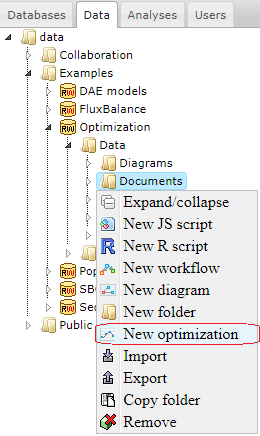Difference between revisions of "Optimization examples"
(→Creation of the new optimization document) |
|||
| Line 3: | Line 3: | ||
Here we give some examples of how to use the BioUML software for parameter estimation. | Here we give some examples of how to use the BioUML software for parameter estimation. | ||
| − | ==Creation of | + | ==Creation of an optimization document== |
| − | BioUML allows performing parameters estimation of biochemical models represented as [[Diagram document]]. | + | BioUML allows performing parameters estimation of biochemical models represented as [[Diagram document]] via creation of a special optimization document. |
| + | To create this document, go to the '''Data''' tab of the repository pane and select the appropriate directory to store your data in. | ||
| + | For our example we will use '''data''' > '''Examples''' > '''Optimization''' > '''Data''' > '''Documents'''. | ||
| + | |||
| + | Click the left mouse button on the selected directory and choose item "New optimization" in the pop-up menu. | ||
| + | |||
| + | [[File:optimization_examples_figure_1.png]] | ||
| + | |||
| + | |||
| + | |||
| + | Type the name of the document in the resulting input dialog, select the database and the diagram which you want to operate and press "OK". The existing document can be opened by the double-click. If you want to remove a document, click the left mouse button on it and select item "Remove". | ||
Revision as of 10:43, 13 March 2019
A brief description of the optimization methods implemented in BioUML as well as their application to non-linear models of biochemical processes can be found in the section Optimization problem.
Here we give some examples of how to use the BioUML software for parameter estimation.
Creation of an optimization document
BioUML allows performing parameters estimation of biochemical models represented as Diagram document via creation of a special optimization document. To create this document, go to the Data tab of the repository pane and select the appropriate directory to store your data in. For our example we will use data > Examples > Optimization > Data > Documents.
Click the left mouse button on the selected directory and choose item "New optimization" in the pop-up menu.
Type the name of the document in the resulting input dialog, select the database and the diagram which you want to operate and press "OK". The existing document can be opened by the double-click. If you want to remove a document, click the left mouse button on it and select item "Remove".