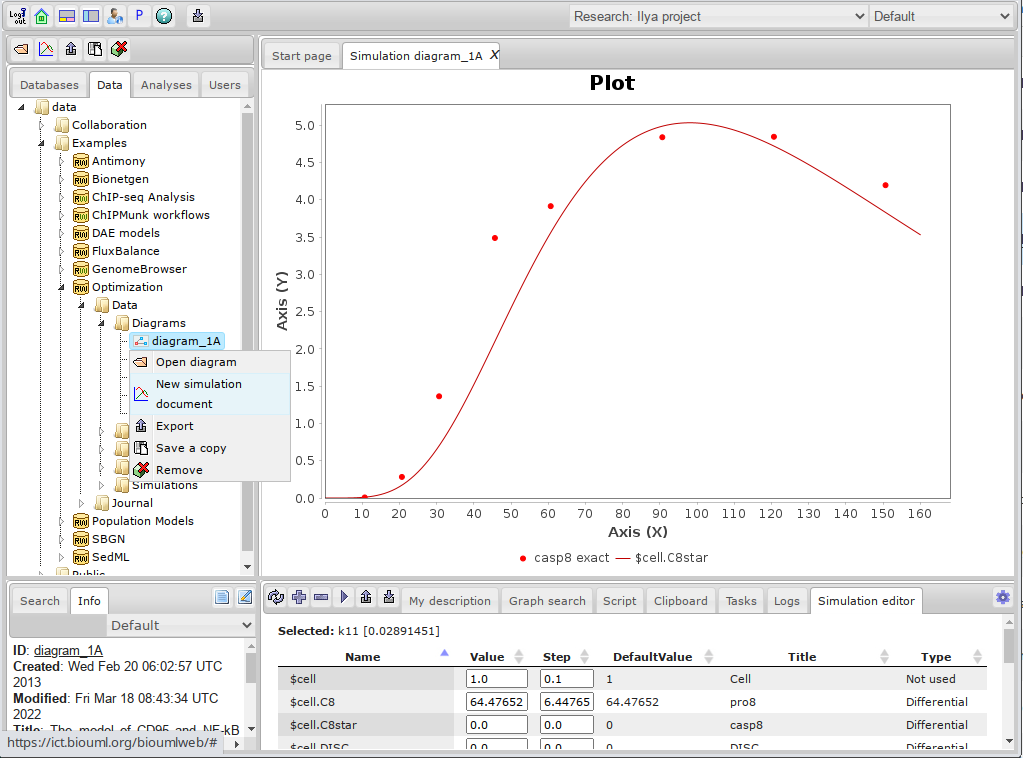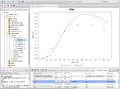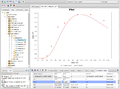Difference between revisions of "Manual parameter fitting"
Ilya Kiselev (Talk | contribs) |
|||
| (7 intermediate revisions by 2 users not shown) | |||
| Line 1: | Line 1: | ||
<font size=3> | <font size=3> | ||
| − | Manual parameter fitting is a tool providing user | + | Manual parameter fitting is a tool providing a user the convenient interface to manually tweak model parameters and observe changed simulation result. |
| + | |||
| + | To open this interface right click on diagram in repository tree and select '''New Simulation Document'''. Please note that opening of the document may take a while because it will simulate the model until completion time. Simulation document uses simulation and plot settings from the diagram. To learn how to change these settings refer to [[Systems biology - model simulation]] page. | ||
| + | |||
| + | |||
| + | '''Important note:''' simulation document can be opened only if corresponding diagram is not currently open itself. | ||
| − | |||
To work with manual fitting go to tab '''Simulation editor'''. Here we will use one of the example models for optimization which can be found [https://ict.biouml.org/bioumlweb/#de=data/Examples/Optimization/Data/Diagrams/diagram_1A here]. | To work with manual fitting go to tab '''Simulation editor'''. Here we will use one of the example models for optimization which can be found [https://ict.biouml.org/bioumlweb/#de=data/Examples/Optimization/Data/Diagrams/diagram_1A here]. | ||
| Line 15: | Line 19: | ||
</ul> | </ul> | ||
| − | + | The simulation result will be updated automatically. | |
<gallery> | <gallery> | ||
| − | File:manual_fitting_1.png| | + | File:manual_fitting_1.png|<center>k11 = 0.01524. |
| − | File:manual_fitting_2.png| | + | File:manual_fitting_2.png|<center>k11 = 0.02024. |
| − | File:manual_fitting_3.png| | + | File:manual_fitting_3.png|<center>k11 = 0.02524. |
| − | File:manual_fitting_4.png| | + | File:manual_fitting_4.png|<center>k11 = 0.03024. |
</gallery> | </gallery> | ||
Additional functional: | Additional functional: | ||
User may also change '''Value''' or '''Step''' for any parameter in the table. After changing the value press '''Run simulation''' to update simulation result with new parameter values. | User may also change '''Value''' or '''Step''' for any parameter in the table. After changing the value press '''Run simulation''' to update simulation result with new parameter values. | ||
| − | Button '''Save parameters to diagram''' saves all changes to parameters to the diagram. It also updates default values to current values. | + | Button '''Save parameters to diagram''' saves all changes to parameters to the diagram. It also updates default values to current parameter values. |
Button '''Reload parameters from diagram''' resets all changes made to parameters, also resets default values. | Button '''Reload parameters from diagram''' resets all changes made to parameters, also resets default values. | ||
Latest revision as of 17:25, 18 March 2022
Manual parameter fitting is a tool providing a user the convenient interface to manually tweak model parameters and observe changed simulation result.
To open this interface right click on diagram in repository tree and select New Simulation Document. Please note that opening of the document may take a while because it will simulate the model until completion time. Simulation document uses simulation and plot settings from the diagram. To learn how to change these settings refer to Systems biology - model simulation page.
Important note: simulation document can be opened only if corresponding diagram is not currently open itself.
To work with manual fitting go to tab Simulation editor. Here we will use one of the example models for optimization which can be found here.
For change model parameter - select it in the table and press one of next buttons:
- Reset parameter - resets initial value of selected parameter to default.
- Increase parameter - increases initial value of selected parameter by Step value.
- Decrease parameter - decreases initial value of selected parameter by Step value.
The simulation result will be updated automatically.
Additional functional: User may also change Value or Step for any parameter in the table. After changing the value press Run simulation to update simulation result with new parameter values. Button Save parameters to diagram saves all changes to parameters to the diagram. It also updates default values to current parameter values. Button Reload parameters from diagram resets all changes made to parameters, also resets default values.